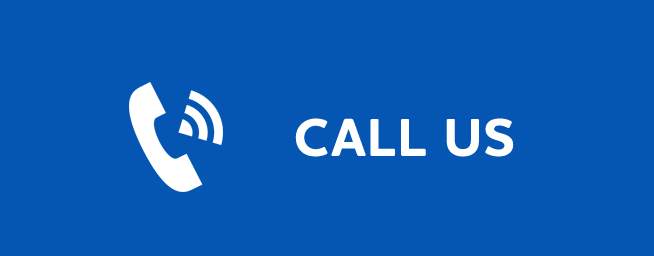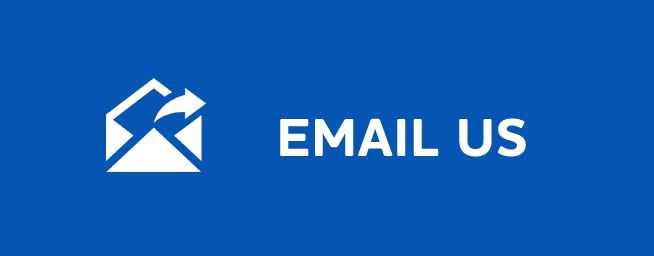SEARCH
Search
Last Updated: September 30, 2025
Go To Search
Press MENU and highlight Search, then press OK.
Search for a Program
Step 1: Enter the Program Title
When the Search screen appears, the highlight will be on the Search text box.
Press OK and a keyboard will appear to the right of the screen.
Usually the first three or four letters in the name will be enough to find your program.
Use the Up/Down/ Left/Right arrows to highlight the letters on the on-screen keyboard to enter your search keyword.
If you enter a wrong letter, highlight Del and press OK to go back one space.
If you need to start over, highlight Clear All and press OK.
When complete, highlight Done and press OK.
Step 2: Search
Highlight Search and press OK to perform a system-wide search of all programs that match your search criteria. The search results appear in order on the right side of the screen.
Step 3: Pick a Result
You can highlight any TV program or rental listing and press OK and a menu will appear, enabling you to...
(1) Schedule an Event
(2) Watch or record a program if it’s on now.
(3) Set a Reminder or Autotune for a program if it comes on later
(4) View Expanded Info.
(5) Cancel from this menu.