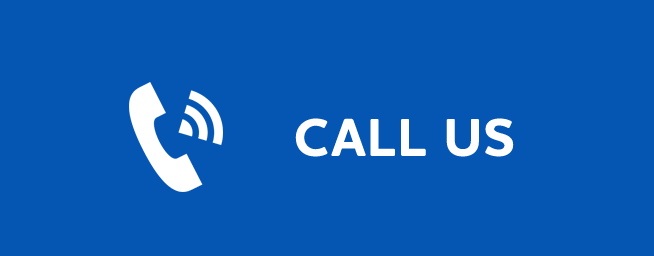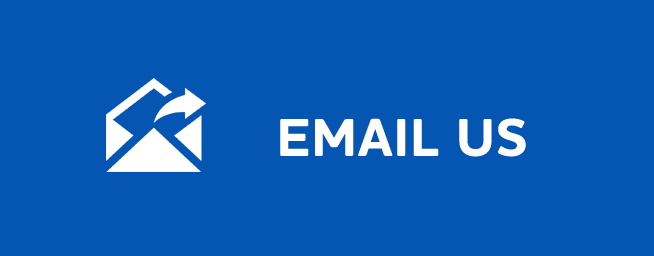CONTROLLING LIVE TV
Controlling Live TV
Last Updated: November 14, 2025
What’s on TV?
When you first turn on the TV, there are three easy ways you can see what is currently showing. You can use the OK button, the INFO button, or the Browse (right arrow) button.
Using the OK Button (Now Playing)
- Press the OK button on the remote control.
- When you press the OK button, you see what program is playing currently.
In this example, the TV symbol indicates you are viewing Splash and Bubbles from channel 608. The antenna symbol next to channel 608 indicates that it is on live television. Channel 660 is currently recording as part of a series recording indicated by the red circle with lines next to it. Channel 633 is currently recording as indicated by the red circle. Channel 608 is also recording as part of a series recording indicated by the red circle with lines next to it.
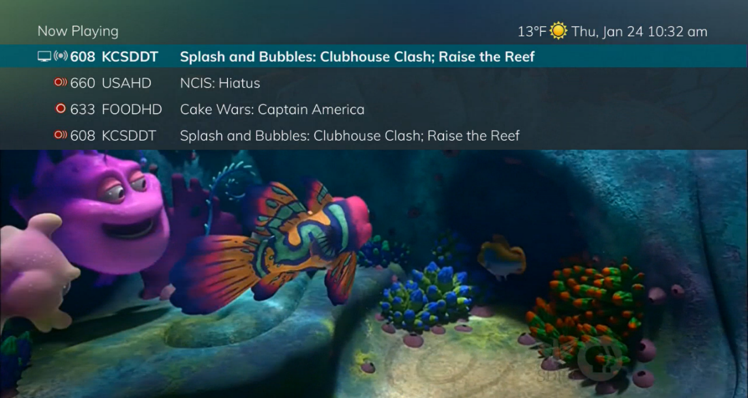
If the Weather Application is available, the Now Playing window will also provide the current temperature.
Using the INFO Button
- If you are watching a live program and press the INFO button on the remote control, you’ll see the channel number, channel name, current date and time, program name, time the program airs, a progress bar showing how far along the program is, and the program that airs next at the bottom of the screen.
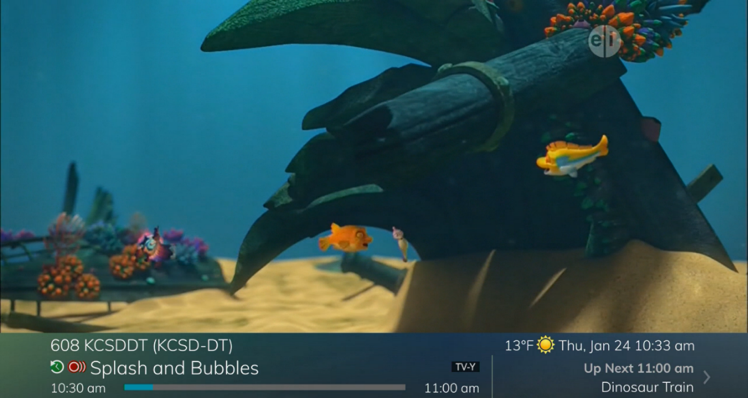
- If you press the INFO button again, a window will pop up and show the channel number, channel name, program name, episode title, program rating, time the program airs, a progress bar showing how far along the program is, program description, and date it first aired.
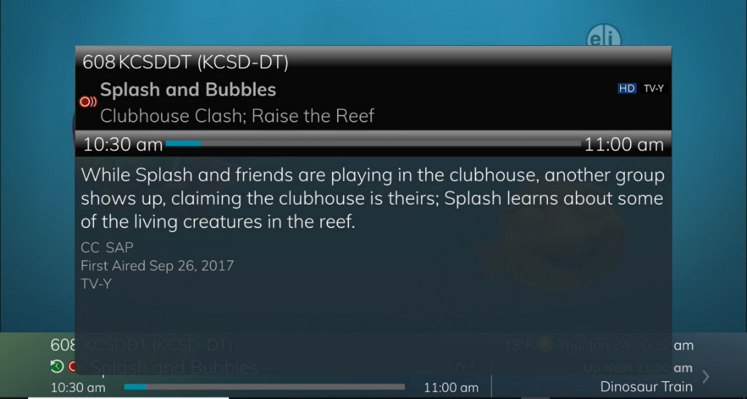
- If you are viewing a live program, you can press the Right/Left arrow buttons to view what is showing later on the current channel or press the Up/Down arrow buttons to view what is showing on another channel.
- Press the Day + and Day – buttons to see what is on this channel 24 hours from now.
Using the Browse Button
- Press the Browse (right arrow) button on the remote control. At the bottom of the screen you see the channel number, channel name, current date and time, program name, date and time the program airs, a progress bar showing how far along the program is, and the program that airs next.
- Press the Right/Left arrow buttons to view what is showing later on the current channel. Or, press the Up/Down arrow buttons to view what is showing on another channel.
- Press the Day + and Day – buttons to see what is on this channel 24 hours from now.